Employee data sheet - Create a Data sheet
The tutorial of the day is “how to create an Employee datasheet in MS Excel”. Today we will work on an “Employee datasheet” and our work will depend on some functions which are SUM, COUNTIF, MAX and MIN. To start this interesting tutorial follows these steps which are given below.1) Start “Microsoft Excel 2007”.
2) Write “SNo, Name, Position, Salary, Join date, Experience, Phone no and Address” at the top of Excel Row as given below.
3) Now select your text then “bold” and “color” your text and also make a “border” from “Home” menu as given below.
4) Now fill your information at the below of “SNo, Name, Position, Salary...” as given below.
5) Now choose “color” and “border” for your information text as given below.
6) Now select two cells down and then go to “Home” menu and then click on “Merge & Center” command as given below.
7) Now write “Total Salary” in this cell and use this function =Sum(D2:D11) at the front of this cell as given below.
8) After type of function press “Enter” from keyboard. Now like this fill these name at the below of “Total Salary” as given below.
9) Now type these function at the front of all your text as given below.
10) Fill the above functions one by one and your value will define as given below.
11) Now “color” and “bold” your text and also make “border” of your text as given below.













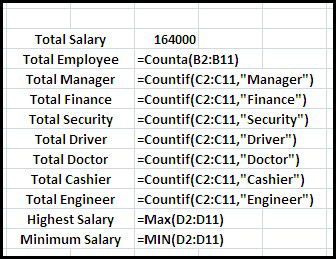

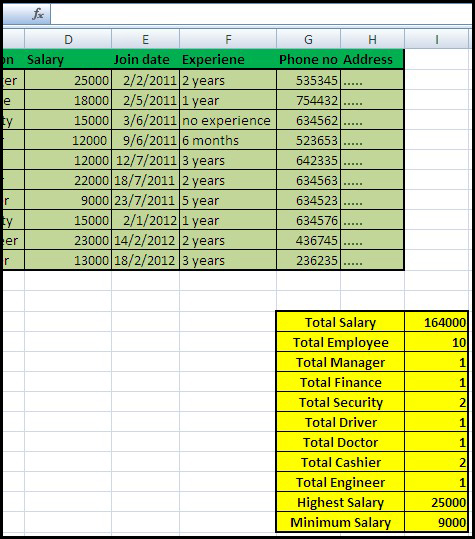










0 comments:
Post a Comment