Make a Resume - How do i make a Resume - How do make a Resume on Word
The interesting and most useful tutorial of the day is How to Create a Resume in MS Word 2007. So as you all know that a “Resume” is a great need of very person so therefore today I started this tutorial. To make a “Resume” of your own information follow these steps which are given below.
1) Start “Microsoft Word 2007”
2) Click on “Page Layout” menu and then click on “Page Setup” dialog box as given below.
3) As you will click on “Page Setup” dialog box a menu will display. Now type (0.38) at the top, Bottom, Left and Right after that click “OK” as given below.
4) Now type these “header” and then “bold” it as given below.
5)Click after “Personal” header and then press an “Enter” from keyboard as given below.
6) Now click on “Page Layout” menu and then type (0) at the front of (Left, Right, Before and After) of “Indent and Spacing” as given below.
7) Now type these information at the below of “Personal” header as type below.
Name:
F/Name:
Sex:
Contact no:
Email Address:
Address:
Driving License:
8) After that click after “Name” and use “tab” key from keyboard. Press “tab” key 3 or 4 times. After that Type your name and like this fill the other information which is below of Personal header as given below:
9) Now again click after “Profile” then press an “Enter” from keyboard and then go to “Page Layout” menu and then again type (0) value at the front of “After” from “Spacing” menu as given below:
10) Now writer about yourself at least 3 lines below of “Profile” as given below.
11) Now is turn of “Work experience”. To fill “work experience”, first of click after “Work Experience” then press an “Enter” from keyboard and then again go to “Page Layout” and fill (0) at the front of after in “Spacing” menu as given below.
12) Now fill these below information at the below of “Work Experience” header as given below
Date to Date:
Company name:
Type at the front of “Date to Date” the work of your years and then type the name of your company in that you have worked at the front of “Company” as given above.
13) Now again bring your mouse pointer after of “Additional skill” and then click after it now press an “Enter”. Now go to “Page layout” and also write “0” values at the front of “After” from “Spacing” menu. Now fill the information about you “additional skill” as given below.
14) After “Additional skill” now we will fill information about “Educational details”. Now again click after “Educational details” then press an “Enter” from keyboard and then go to “Page Layout” and fill “0” at the front of “After” from “Spacing” menu.
15) Now fill the below information at the below of “Educational details” as given below.
16) Type your “School name”, “Collage Name” and “University Name” at the below of your “join date” to School, College and University as given above.
17) Now is the turn of “Computer Courses”. First of all click after “Computer Courses” header then press a “Enter” from keyboard after that go to “Page Layout” and fill (0) value at the front of “After” in “Spacing” menu.
Now fill the names of those “computer courses” which you know write it at the below of “computer courses” as given below.
18) Now is the last one header which is “Languages”. At the below of “Languages” you will write those “languages” which you know. First of all click after “Languages” header then press an “Enter” from keyboard after that go to “Page Layout” and fill (0) value at the front of “After” in “Spacing” menu.
Now write the name of Languages which you know at the below of “Languages” as given below.
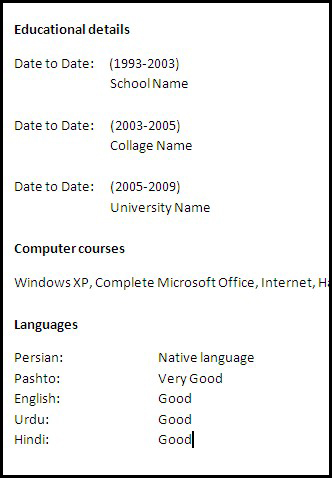
Now our Resume or CV has been created and i hope you all friends liked it






























0 comments:
Post a Comment