NOT Function | NOT Function in Excel | Microsoft Office training
The next Function is "Not Function" which is used to return the reversed logical value its means that the answer of our typed value will become opposite. In easy words, if your answer will "TRUE" so it will be show "FALSE" because from the name, we should notice that what the name is of our Function, The name of function is NOT so if our answer will TRUE it will show us FALSE.
So let's study it practically. Follow the below steps to learn it.
1st Method:-
1) Start Microsoft Excel 2007
2) Write a few numbers and words, As I type “100, and Knowledge” on a cell as given below.
3) Now is the time to use our Function, Type this Function (=Not(B2>50)) at the front of cell “C2”. The Answer will show you False because 100 is more than 50 so it’s TRUE but our Function is Not which means that 100 is not more than 50 and its more than 50.
2nd Method:-
Now I will teach you two simple uses of NOT Function.
Number 1st: Type this function (=NOT(True)) at a cell of datasheet, After type and Enter, you will see “FALSE” in that cell and if we type (=NOT(False)) in a cell so it will display True, As I told you that the purpose of the function is to show Opposite value.
3RD Method:-
IF we type this function (=NOT(10+5=15)) in a cell so it will display False and if we type (=NOT(15+5=10))
So it will display TRUE.
4TH Method:-
Now we will work on our last method, if you didn’t type Knowledge so Now type “Knowledge” or something else, As I typed “Knowledge”. Now we are going to use it, Type this function at the Front of “Knowledge” as given below and number first method function is also given below.
Now our NOT Function has been finished, Today we worked on four method with its example, I hope you like it.






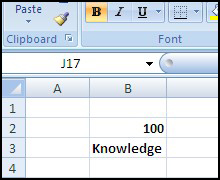












0 comments:
Post a Comment